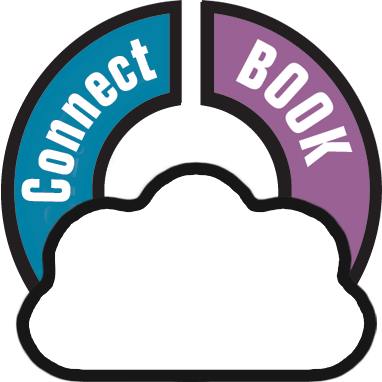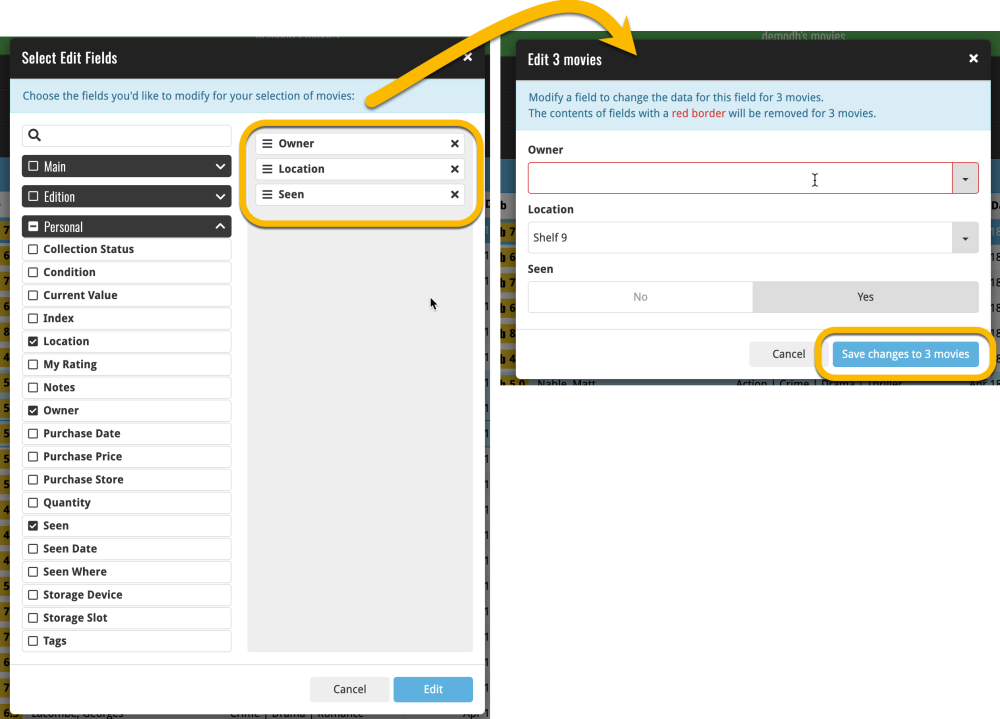You can edit multiple books in one go by using the Edit Multiple screen.
1. Select multiple books
To begin, you need to select the books you want to edit. To select books, click the checkboxes on the left of each book entry in the list. Checkboxes are also available in Card View and Images View, just hover your mouse over a book.
The Select Mode is automatically activated as soon as you checkbox the first book, clearly indicated by the blue Batch Action Bar that replace the regular toolbar.
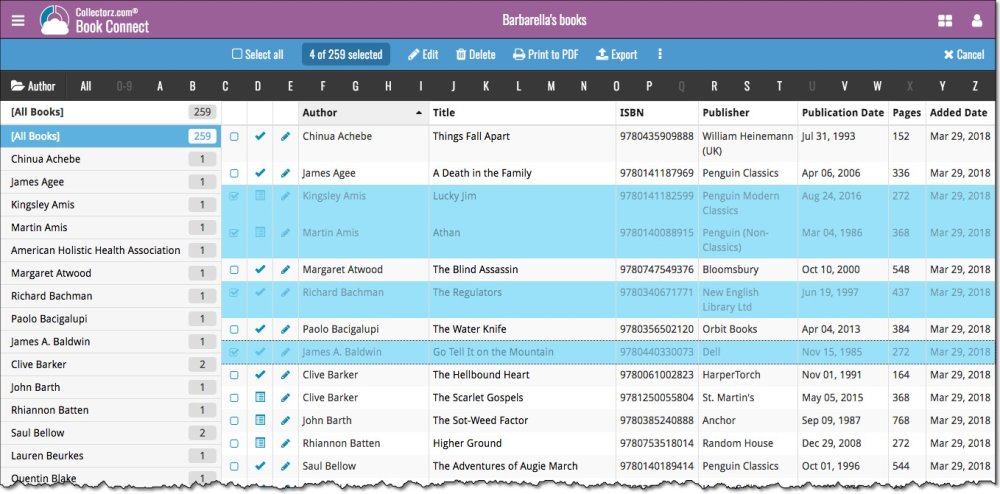
2. Use the Batch Action Bar
While in Select Mode, the blue Batch Action Bar is visible, always showing you the number of selected books. Also:
- Use the “Select all” checkbox to select all books in the current list in one go
- Use the “x Cancel” button on the right to leave Select Mode
- And of course, use any of the action buttons (Edit, Delete, Print, Export, Duplicate and Loan) to perform an action on the selection books
3. Choose the fields you wish to edit, then edit them
Need more help with this?
Don’t hesitate to contact us here.