You can export your entire comic collection or just part of your collection to a TXT file. The export to text screen offers a wide variety of options to customize your exported list completely.
For example, you can if you want, export only a selection of your comics (for instance, just your wish list), and only export the Title and Genre fields for each comic and in your preferred set sort order too.
Print a list of all your comics to a TXT file
Click the menu icon top left and click “Export to Text File” to enter the export screen. You can now set up your document at the top with all the optional settings.
Now use the “Add Columns” button to select which fields you wish to print to the PDF. Don’t pick too many, you may not be able to fit everything on one page.
Also use the “Add sort fields” button to select which fields you wish to sort on. This decides the order in which the comics are listed.
Finally, use “Generate file” at the bottom to create your text file.
Export a selection of your comics to a TXT file
Maybe you just want to print out a small selection of your comics to a text file. Maybe just your comics with their publisher set to “Marvel”. In that case, you need to make a selection of comics first and then go to the Export to Text File screen.
To begin, you need to select the comics you want to send to the text file. To select comics, click the checkboxes on the left of each comic entry in the list. Checkboxes are also available in Card View and Images View, just hover your mouse over a comic.
The Select Mode is automatically activated as soon as you checkbox the first comic, clearly indicated by the blue Batch Action Bar that replace the regular toolbar.
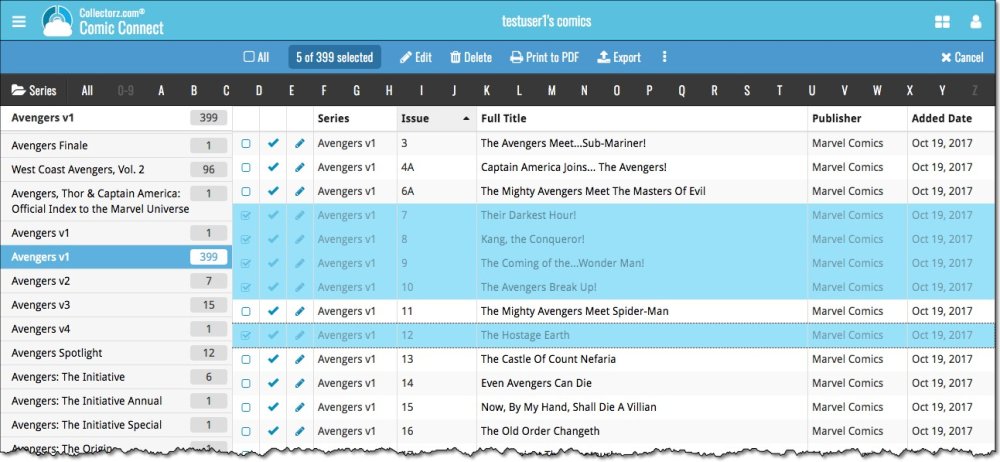
Now click “Export” in the blue Batch Action Bar to enter the PDF settings screen.
Set up your document with the columns and sorting options you wish to use and finally use the “Generate file” at the bottom to create your text file with just the selection of comics you made.
Need more help with this?
Don’t hesitate to contact us here.


