If you find that your series list is not sorted correctly, that is most likely to be caused by incorrect series sort names.
The easiest way to check and correct series sort names is through the Manage Pick Lists screen.
To open that screen, click the menu icon top right, then choose Manage Pick Lists.
At the top left of the screen, choose “Series list”. That will show you your complete Series list, with Display names (at the top, in black) and their Sort Names (at the bottom, in grey).
Now click the pencil icon on the right to edit a series entry.
For instance, if you want “The Amazing Spider-Man, Vol. 2”, to sort under A instead of T, make sure the Sort Name is set to “Amazing Spider-Man, Vol. 2”, so without “The”.
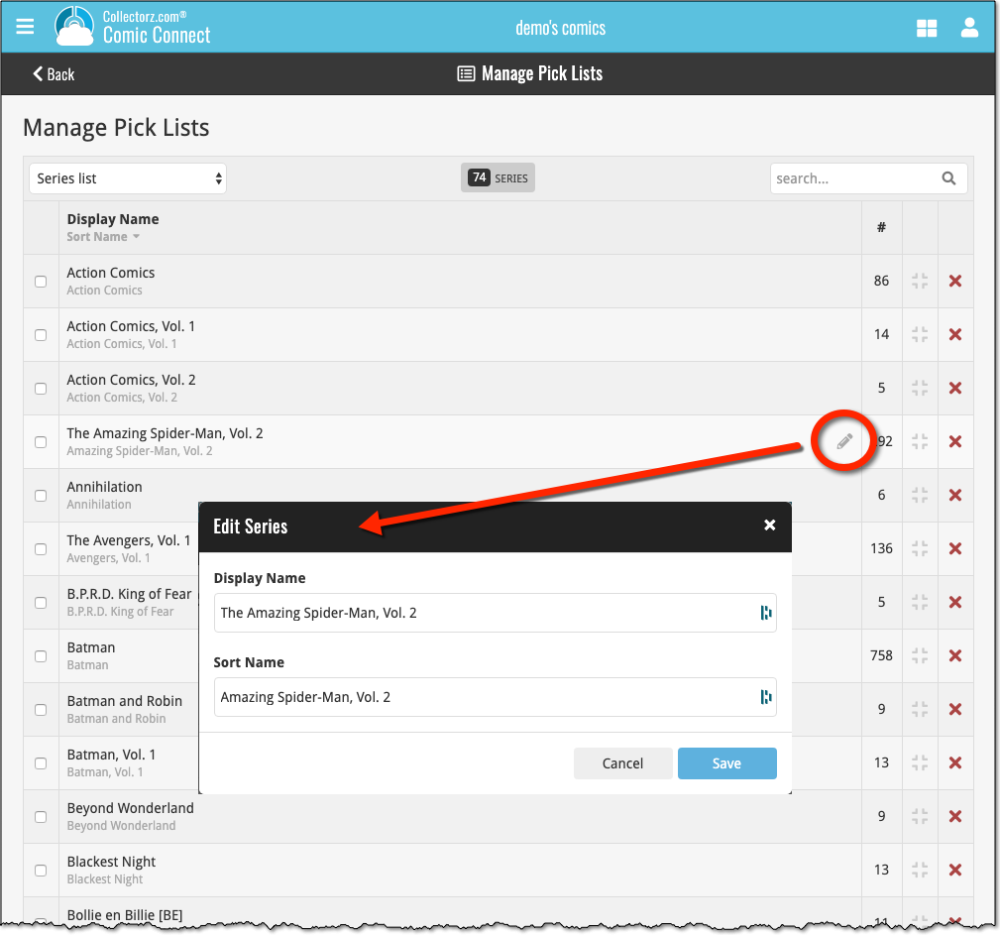
Need more help with this?
Don’t hesitate to contact us here.


