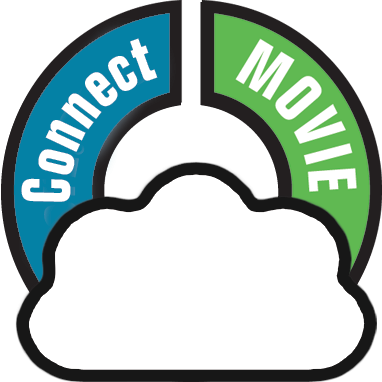With every movie you add to your collection, Movie Connect stores common information in pick lists. Examples of pick lists include Genre, Format, Location, Owner, etc.
With the Manage Pick List screen you can modify all pick list items. With it you can add, edit, remove and merge pick list items.
How to edit, merge or remove pick list items:
Start by opening “Manage Pick Lists” from the menu top left. Now use the dropdown menu to choose which pick list you want to work on.
- To edit one of the pick list entries, just click on it.
- To merge entries, select them with the checkboxes, then click the merge button:
- To remove a pick list item, use the X button.
To add a new pick list item, use the Edit Movie screen and enter something new for one of the fields.
When do I use the Manage Pick Lists screen?
Below are some example situations to help you understand when you can use this screen to fix issues with certain pick list fields.
Quickly fix bad spelled list items for multiple movies in 1 go:
Example: You may have added a “Country” to a movie and also already added that country to many other movies and only find out now that it wasn’t spelled correctly. This may mean you already have tens and tens of movies with the bad spelled country.
The Manage Pick Lists screen can help you sort that out: Use it to find the country in the country list, and edit the entry. Fix the spelling mistake, and when you’re done all movies with that country will now have the new and correct spelling.
Use it to merge duplicate list items or a merge strange spelled formats in your list items:
It can happen that duplicate list items appear in Connect. It could be that we spell a format differently than you have in the past.
Example: If you notice you have a duplicate format (for instance the format: “Blu-ray” and “Blu-ray Disc”), you can merge them using the Manage Pick List screen in the app to 1 single format. Doing this will instantly update all movies that used one of those 2 formats to now show the new one.
Need more help with this?
Don’t hesitate to contact us here.