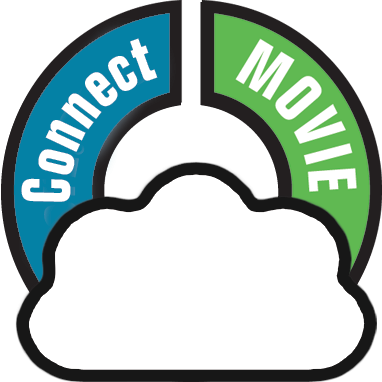Do you loan out movies to friends and family? If so, you can use Movie Connect to keep track of those loans!
Loaning a movie
To loan a movie, find and click it in your list, then click the “Loan” button at the top of the page.
Loaning multiple movies in one go
If you’d like to loan a couple of movies to one person in one go, you need to select the movies you want to loan out first. To select movies, click the checkboxes on the left of each movie entry in the list. Checkboxes are also available in Card View and Images View, just hover your mouse over a movie.
The Select Mode is automatically activated as soon as you checkbox the first movie, clearly indicated by the blue Batch Action Bar that replace the regular toolbar.
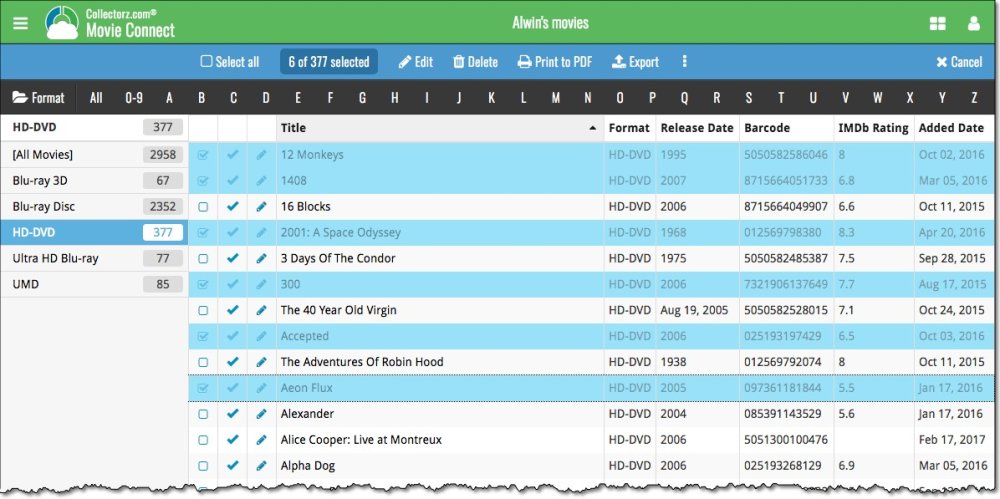
Now click the menu button (3 vertical dots) on the blue Batch Action Bar and select “Loan”. Fill in a person to loan the item to, and the Due Date too. Click “Loan Comics” to finish.
Keeping track of your loans
Click the menu top left, and then “Loan Manager” where you can see all your loaned out items, and directly return them. Alternatively you can also use CLZ Barry to scan a barcode of a movie, find it in your outstanding loans, and return it.
In the Loan Manager, you can click on a loaned item to modify the loan date, due date, return date, loaner and notes about the loan.
Print current loans to PDF
You can print out all your current loans to a PDF file by clicking the Print to PDF button in the Loan Manager screen. Alternatively, you can select a single loaner from the dropdown menu there, and only print out his/her current loans to a PDF file!
Need more help with this?
Don’t hesitate to contact us here.