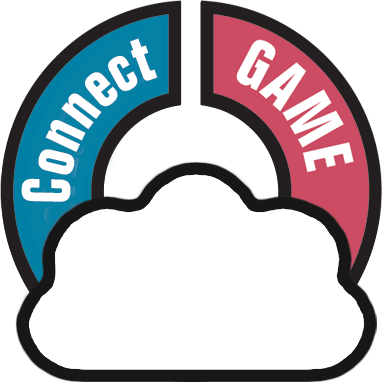Welcome to Game Connect, a web-based tool for cataloging your video game collection.
This software will help you create your own game database with a minimum of manual data entry. Just search our “Core” online game database, by game title or by barcode, and all game details will be provided automatically, including developer, publisher, game description, cover art, etc…
Now let’s you get you started.
Are you just starting out with Game Connect?
Then lets start adding games!
- Click the + Add Games button in the toolbar. The Add Games screen will appear.
- On the Title tab, start typing the first few letters of title of the game that you want to add. Up to 5 suggestion will appear instantly.
- Click the game you want to add (or use the arrow keys on your keyboard and hit Enter). Full game details will appear on the right.
- Now click the big blue “Add to Collection” button on the bottom right to add the game to your database.
Congrats! You have just added your first game!
Learn more about adding games by title, by barcode, or by manual entry.
Already have a list of your games in a different program?
No problem at all, you can import that data straight into Game Connect
- Export your existing data to a CSV file. You will get the best results if your data contains barcodes!
- Choose “Import from Text File” from the menu.
- Choose the file you just exported.
- Pick the format settings to match our CSV file.
- Select the Fields to match the fields in your CSV file (very important!)
- Click the blue “Import Games button at the bottom.
Learn more about Importing Text Files.
Already using CLZ Games or Game Collector?
Excellent, then you probably already have games entered in those mobile and/or desktop solutions. Of course, you won’t have to re-enter those.
Just Sync with CLZ Cloud from your CLZ Games mobile app or from the Game Collector desktop software and your data will be immediately available in Game Connect.
After doing additions or changes using the Game Connect software, just use Sync with CLZ Cloud again to download those change to the app or desktop program.
Need more help with this?
Don’t hesitate to contact us here.