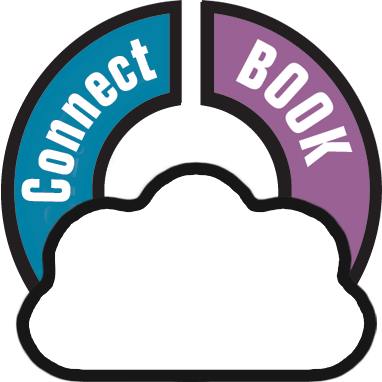You can remove a book from your collection from the details page, or select multiple in one go and remove them.
Removing 1 book
- Click on the book you wish to remove.
- Click the “Remove” button at the top.
- Confirm by clicking the red “Remove” button.
Removing multiple books in one go
Select the books you want to remove. To select books, click the checkboxes on the left of each book entry in the list. Checkboxes are also available in Card View and Images View, just hover your mouse over a book.
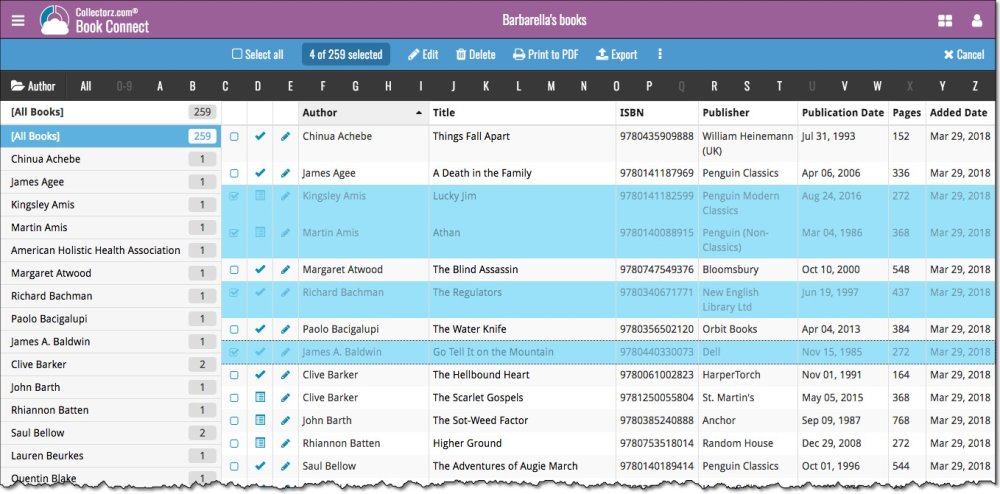
Then use the blue Batch Action Bar and click the Remove button.
Remove all books
- Click the menu icon top left.
- Click “Clear Database” from the menu.
- Confirm by clicking “Yes”.
Need more help with this?
Don’t hesitate to contact us here.