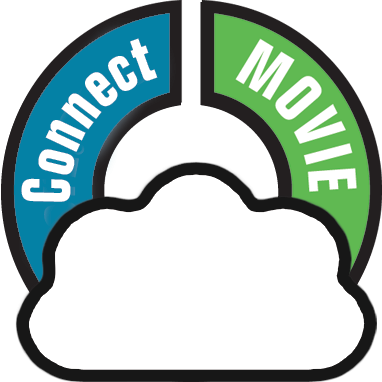You can search and add movies to your collection by barcode with the Add Movies screen. Barcodes added to the queue will instantly show title, barcode, format and a cover image.
You can either search 1 barcode to add to your collection/wish list, or search multiple barcodes and add them all in one go.
- Click the + Add Movies button in the toolbar. The Add Movies screen will appear.
- In the Add Movies screen, select the Barcode tab at the top.
- Enter or scan the barcode into the search box.
- Click Search to add the barcode to the add queue and instantly find your movie.
- Now click the big “Add to Collection” button on the bottom right.
You can type/scan multiple movie barcodes and search them. They will all be stored in the left hand panel for you to add in one go with the button bottom left.
Scanning barcodes with your phone or tablet
You can use it to scan barcodes into the Add Movies screen directly using your phone or tablet, you can scan and enter barcodes with our free barcode scanning app CLZ Scanner.
- Click the CLZ Scanner icon in the far right of the barcode entry box and follow instructions to download the CLZ Scanner app and log in to the app.
- Go back to the Add Movies screen and scan some barcodes.
More information and a screenshot can be found in the “Scanning barcodes with CLZ Scanner” topic.
Need more help with this?
Don’t hesitate to contact us here.